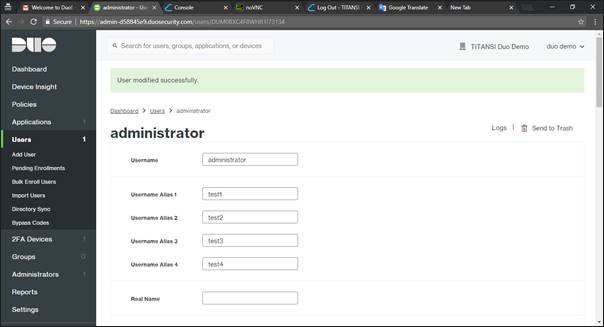A. Login to Two Factor Authentication (2FA) Duo Security PortalTITANSI’s two-factor authentication (2FA) help Customer on extra worry-free security to protect Customer Cloud Instance & Application on TITANSI’s Intelligent Cloud.
Every Customer who subscribe to TITANSI’s Intelligent Cloud, can enjoy two-factor authentication with a single user account, allow up to 4 different alias username (Windows Username) which worth RM15 per month for FREE.
Customers will be charged with a fee of RM15 per month per user by TITANSI for protecting additional user account’s.
1. You will received email with their own unique Duo Security link for registration
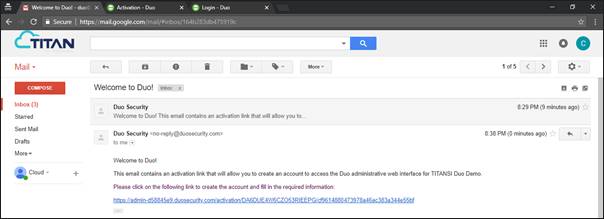
***Please bookmark the link sent by Duo Security, different customer have their own unique link to access Duo Security Portal
2. Enter Name and Password, follow by Phone number
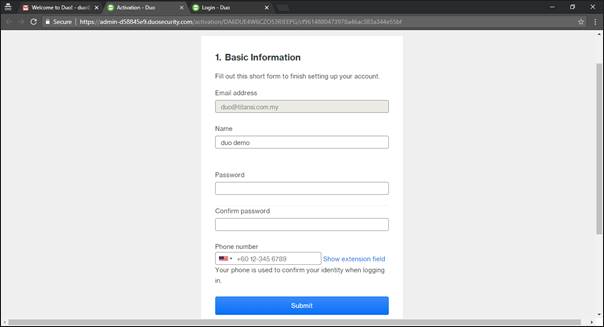
3. Confirm Your Identity, click on Text Me or Call Me to receive Passcode
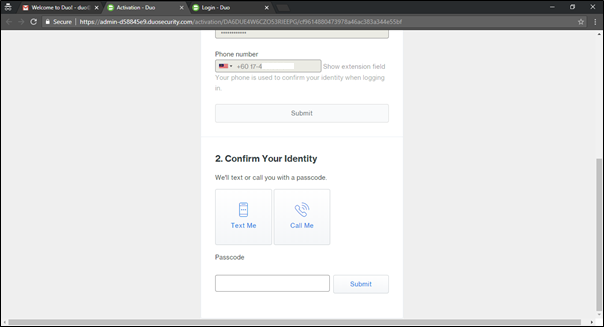
4. Once Submit, go to Applications, select Microsoft RDP, Click on Protect this Application
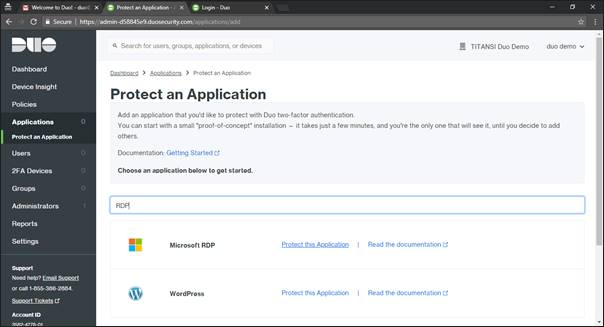
5. Each application have its own API, Integration & Secret Key
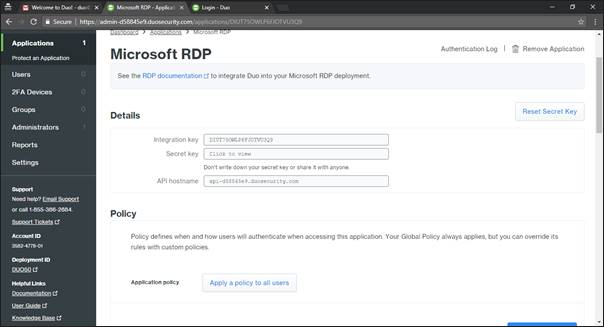
***Please do not share this particular details
6. Go to Add User, Enter Windows admin username
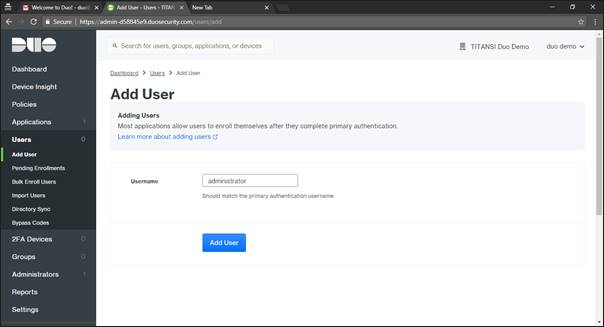
***Username = Windows Server “administrator” account or any Windows login account you create from your cloud instance servers
7. Status select Active
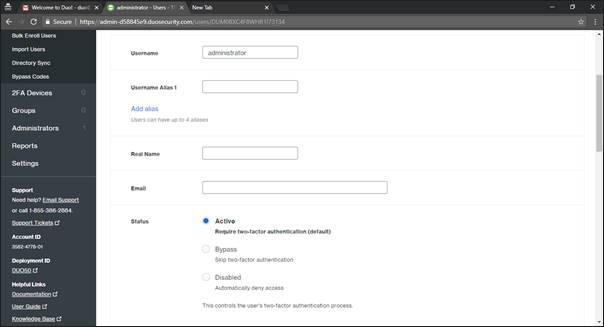
8. Go to Phones, click on Add Phone
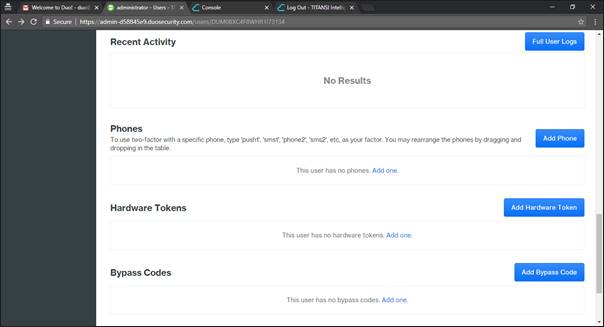
9. Enter the Admin or Approver Phone number (supported add multiple Phone)
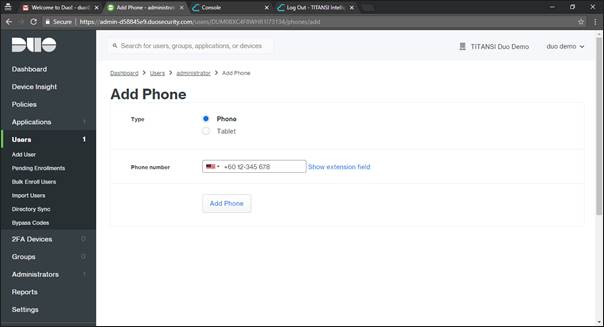
10. Once added, go to Device Info click on Activate Duo Mobile
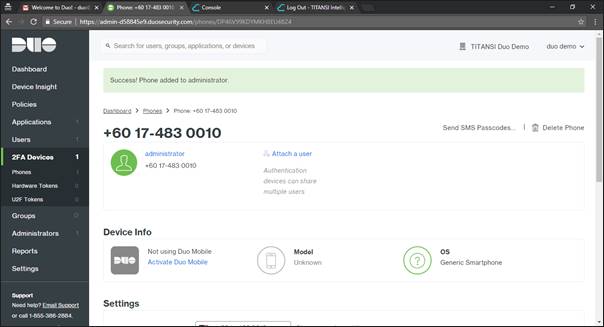
11. Activate Duo Mobile, click on
Generate Duo Mobile Activation Code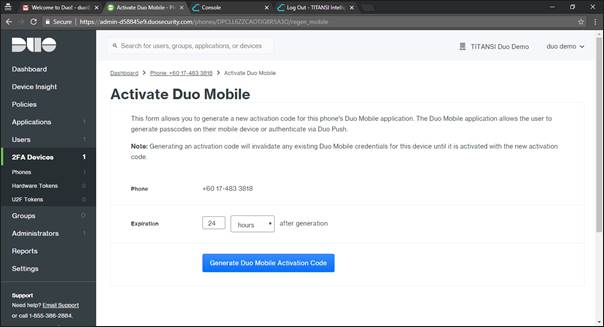
12. Click
Send Instructions by SMS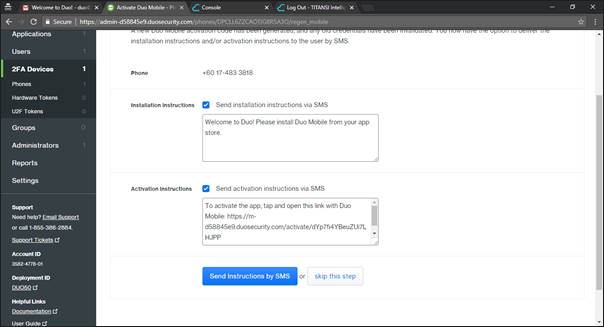
13. Once Send, Device Info is now
Activated, you will now receive
SMS Instructions 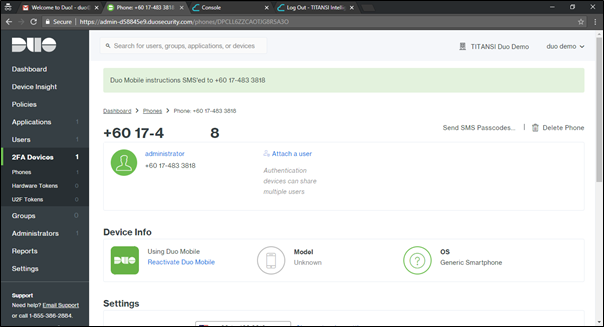
14. Before activating on the Phone, go to
Play Store or Apple Store download
Duo Mobile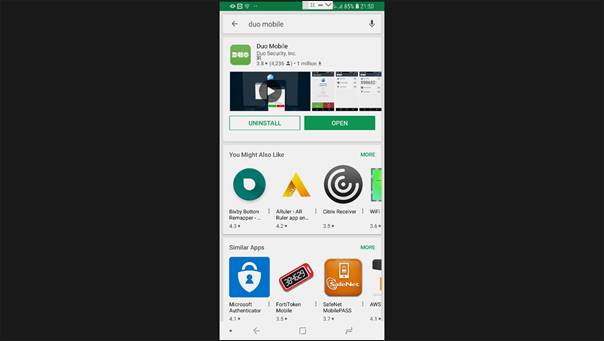
15. Go to
SMS Instructions generate by Duo Security portal, click on the link.
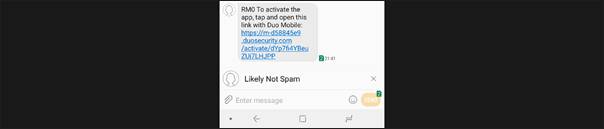
16. After clicking on the link, it will automatically launch
Duo Mobile apps and add
PASSCODES to your phone. (Similar like google authentication)
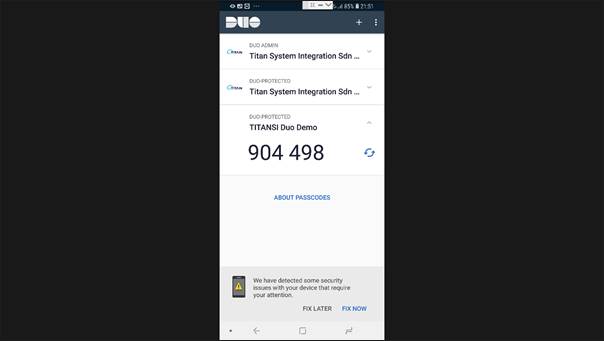
17.
RDP to your Cloud Instance via
floating IP (External or Public IP)18. Go to Cloud Instance Server web browser and download
Duo Security agent https://dl.duosecurity.com/duo-win-login-latest.exe19. After download, install the Duo Security agent, Enter
API hostname, refer to
pages 5 or
Applications options on Duo Security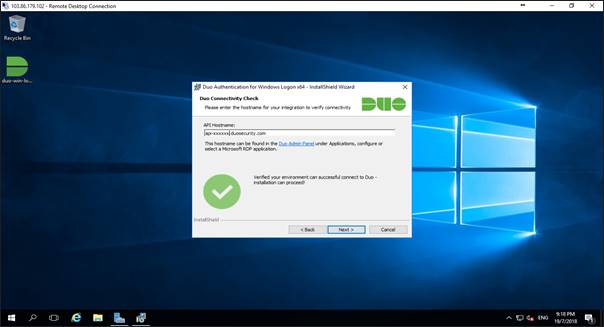
20. Enter
Integration & Secret Key, refer to
pages 5 or
Applications options on Duo Security, Click
Next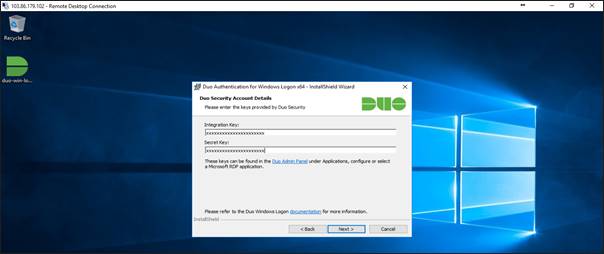
21. You can configure the integration below
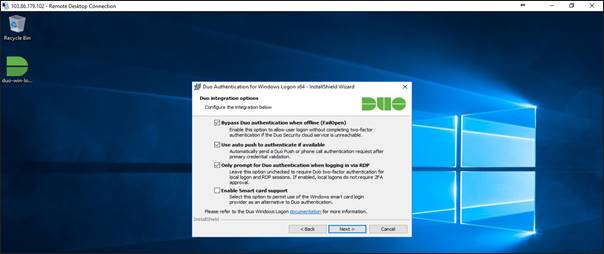
Integration
|
|
Bypass Duo authentication when offline
|
These options allow Windows login when Duo Security services is offline
|
Use auto push to authentication if available
|
Send Duo Push to mobile app for validation
|
Only prompt for Duo authentication when logging in via RDP
|
Leave this option unchecked to require Duo two-factor authentication for local logon (CONSOLE Mode) and RDP session, If enabled, local logon (CONSOLE Mode) do not require 2FA approval
|
Enable Smart card support
|
Select this option to permit the use of the Windows smart card login provider as an alternative to Duo authentication
|
***You are allowed to install Duo Security agent on any Cloud Instances with same API, Integration & Secret Key, as long as login using the same Username added on Duo Security portal22. Click Next to finish the installation, then re-login to
RDP session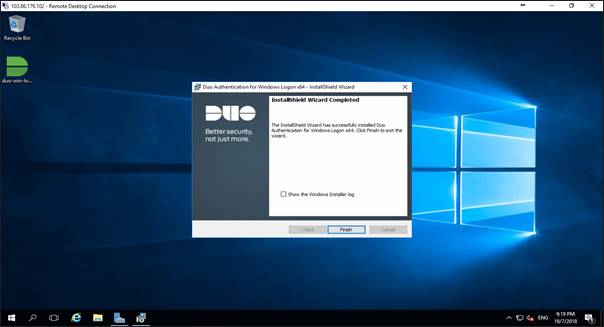
23. Once login, Duo Security now prompt to request approval
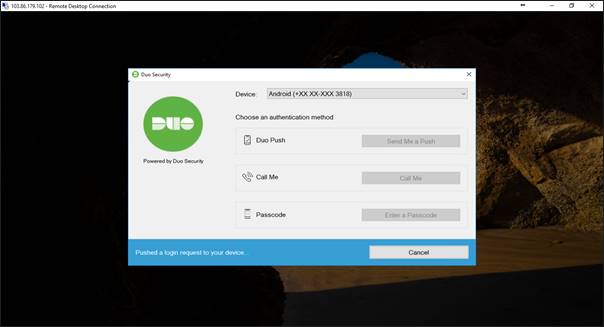
24. Next, your phone
Duo Mobile apps will prompt for respond
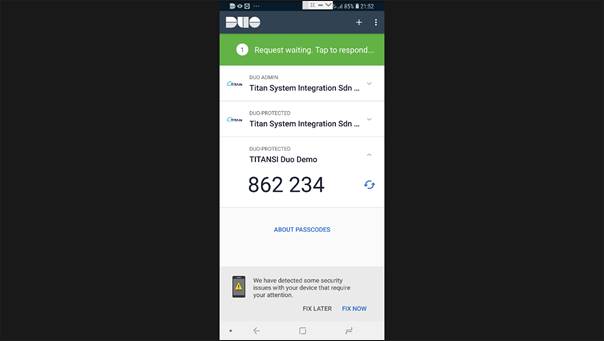
25. The Admin or Approver can now
APPROVE or
DENY the RDP session request
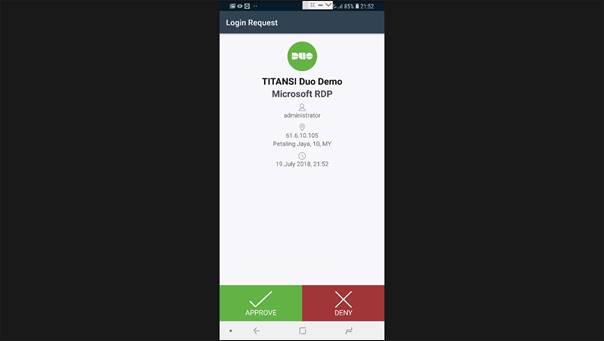
26. Once the Admin Approver
APPROVE the RDP request, the requestor can now RDP login to their own Cloud instance.
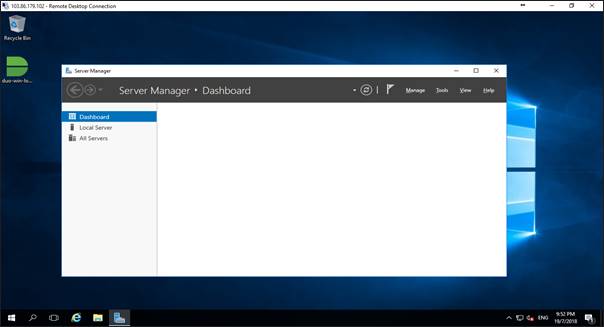 B. Adding up to 4 Alias Username for Windows Server login1. Go to Users, click on Username, Example: administrator
B. Adding up to 4 Alias Username for Windows Server login1. Go to Users, click on Username, Example: administrator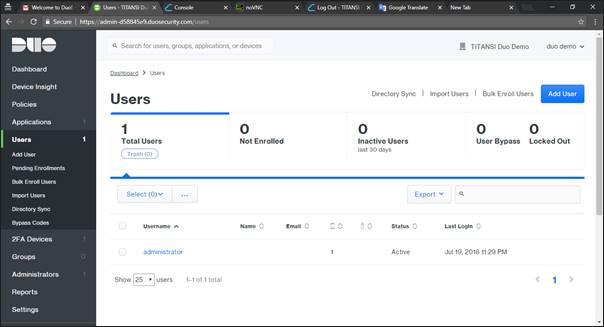 2. Click Add alias, and add up to 4 additional aliases if you have multiple windows login account to their Cloud instance Windows servers
2. Click Add alias, and add up to 4 additional aliases if you have multiple windows login account to their Cloud instance Windows servers